We need different PDF files not only in content but also in the size when we handle daily affairs and business. When it comes to resizing the PDF files, you may think it’s difficult to find a suitable tool to meet your demands. Don’t worry, EasePDF will help you to solve this problem. In this article, I will introduce how to resize PDF files with EasePDF in details.
EasePDF is an online PDF converter that will offer us much convenience when we need to convert PDF to Word, convert PPT to PDF, split PDF, resize the PDF files, and so on. There are over 30 tools that you can choose, and more functions and tools are still being developed. EasePDF is not only free of charge but also easy to operate. An ideal choice as an often-used office converter! The characteristics of EasePDF are as follows:
- Support All Devices and Browsers – No matter what device or operating system you use, EasePDF can operate on them successfully.
- Full Confidentiality – All the files that you upload or the links that you shared in EasePDF will be deleted by our server automatically in 24 hours.
- Multi-language Conversion – This is the newest promoted feature in EasePDF. The language in EasePDF can be English, Japanese, Spanish, and so on, which is convenient for people from all around the world.
For resizing PDF files, there are two recommended methods!
Method One – Choose the tool “Crop PDF” in EasePDF
This method focuses on adjusting the PDF files on the PDF page size. Now, let’s look at how to use “Crop PDF”.
Step 1. Enter EasePDF, and choose “Crop PDF” in the “All PDF Tools” column.
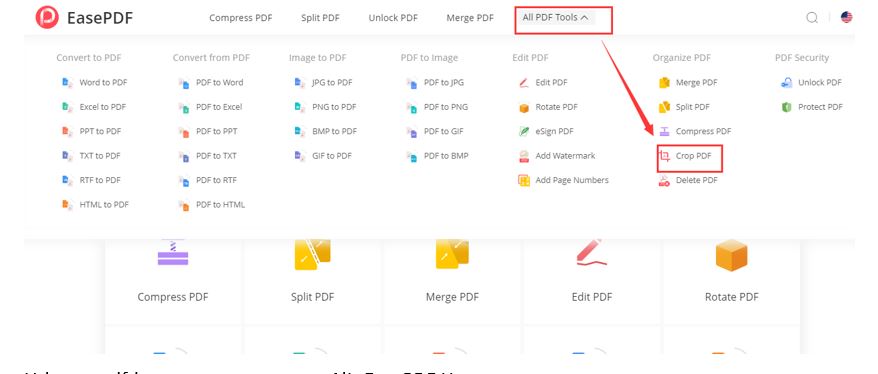
Step 2. Add the corresponding files that you want to resize.
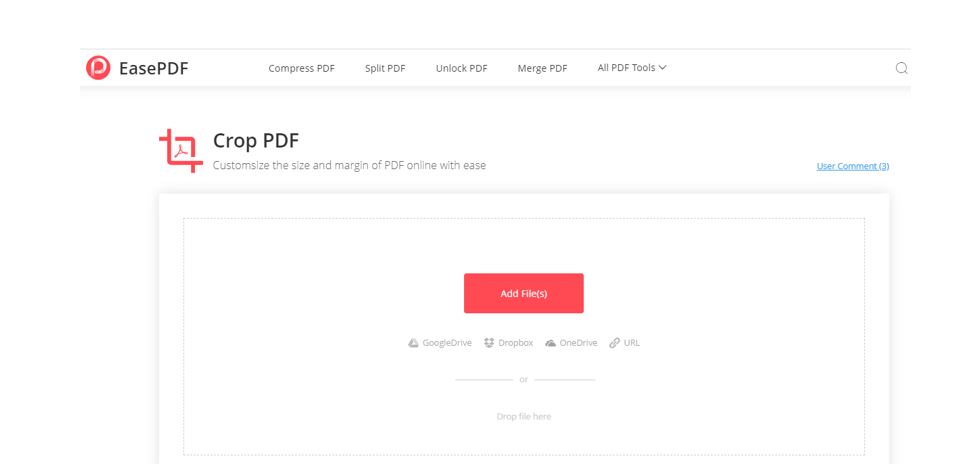
Step 3. Start to crop PDF files. You can move the vertical and the horizontal dotted lines on the borders of the PDF files.
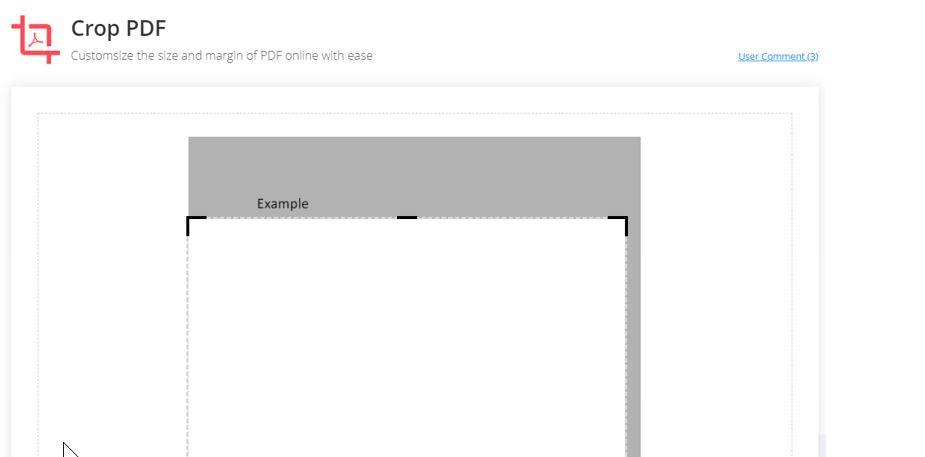
Step 4. Next, you will come to the download page. You can click the “download” button directly or share it with others via OneDrive, Dropbox, URL, and Email.
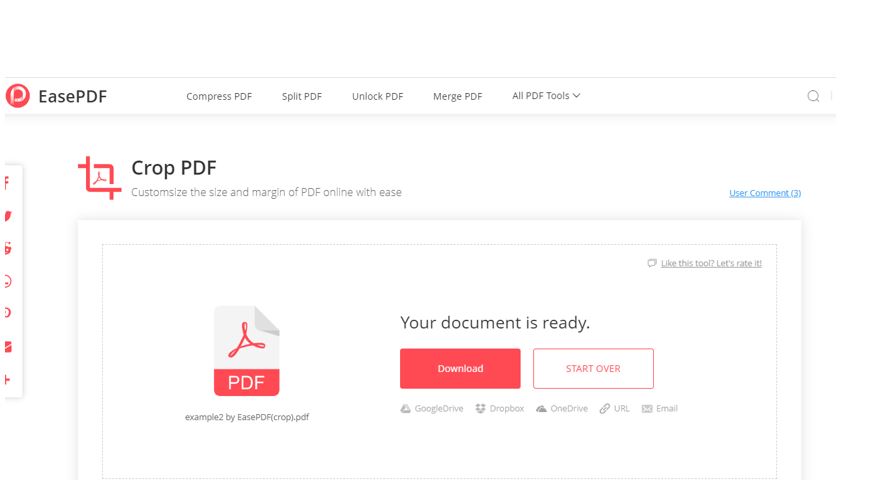
Method Two – Choose the tool “Compress PDF” in EasePDF
For this method, it mainly reduce the PDF files size in the storage. The following are the steps to use “Compress PDF”.
Step 1. The first step is the same as that of “Crop PDF”. Go to the homepage, and choose “Compress PDF”.
Step 2. Add the files that you want to compress.
Step 3. There are three modes when you compress PDF. The difference between them is that Extreme mode is the mode that you can get files with high compression but low quality and the Recommended Mode is the mode that you will get good compression and good quality files. Correspondingly, High Mode refers to less compression and high quality. You can choose the suitable mode according to your own needs.
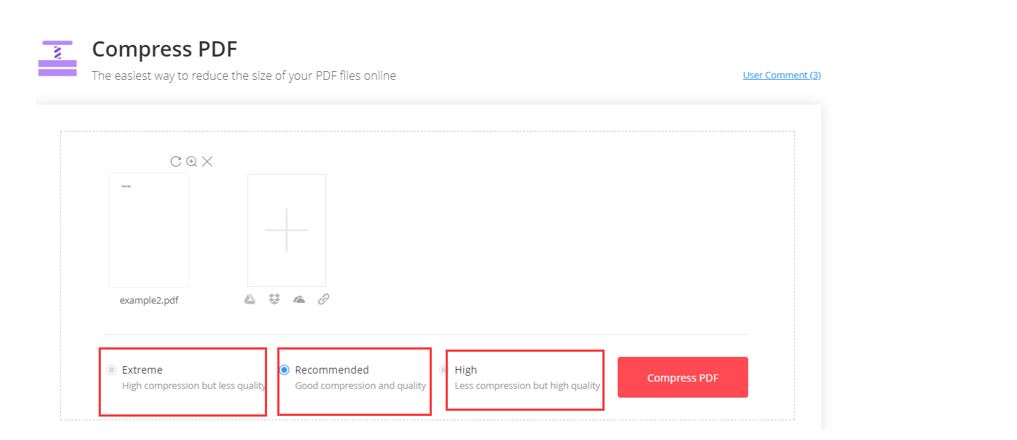
Step 4. After you click the button “Compress PDF”, the tool will convert the PDF files automatically. So, now you need to download the PDF files to your adorned devices.
According to my brief introduction about EasePDF, I’m convinced that you will find it not difficult to resize the PDF files based on your own needs. Anyway, EasePDF has brought much convenience to me when I need to convert PDF files. For instance, the first time I used EasePDF was that I needed to split my large PDF files to print them quickly. I just waited for several seconds in the whole process, let alone it’s free of charge. Now, EasePDF has become my often-used online PDF converter.
Any questions about EasePDF, don’t hesitate to contact our EasePDF team. I believe you enjoy it a lot if you try EasePDF!


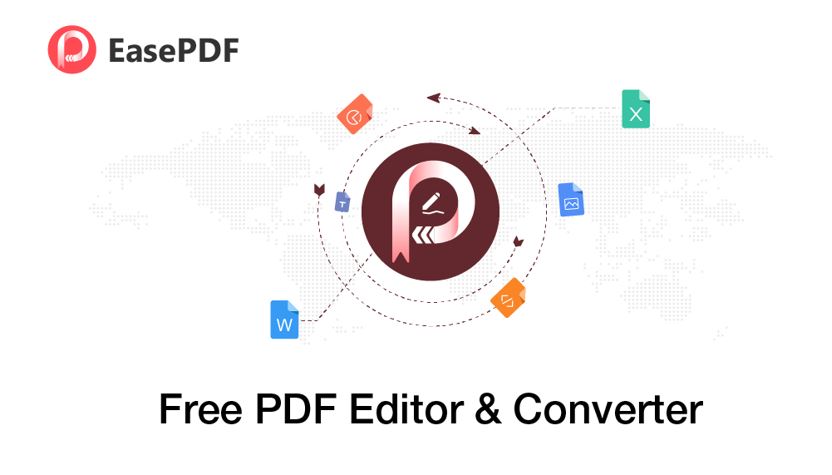


6 comments
… [Trackback]
[…] Here you can find 24015 additional Information on that Topic: thelibertarianrepublic.com/resize-pdf-files-with-easepdf/ […]
… [Trackback]
[…] Here you will find 35472 more Information on that Topic: thelibertarianrepublic.com/resize-pdf-files-with-easepdf/ […]
… [Trackback]
[…] Read More to that Topic: thelibertarianrepublic.com/resize-pdf-files-with-easepdf/ […]
… [Trackback]
[…] Find More to that Topic: thelibertarianrepublic.com/resize-pdf-files-with-easepdf/ […]
… [Trackback]
[…] Info to that Topic: thelibertarianrepublic.com/resize-pdf-files-with-easepdf/ […]
… [Trackback]
[…] Info on that Topic: thelibertarianrepublic.com/resize-pdf-files-with-easepdf/ […]