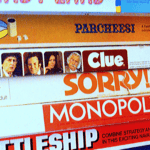WhatsApp is probably the most popular social and messenger app in the world through which you can text, call, voice, or video chat with anyone with a WhatsApp from anywhere in the world. It is one of those non-Google apps that have over 2 billion users.
Since it fast, free, and popular, most people prefer to have more than WhatsApp accounts, one for their personal life and the other for professional life. People also like to use WhatsApp on computers because it minimizes the distraction from other social apps on the cell phone. Using WhatsApp on Computer is simple but what if you want to use Multiple WhatsApp Accounts on Your Computer? Is that possible?
If you are one of those people who want to use Multiple WhatsApp Accounts on your Computer then you have come to the right place. We will guide you on how you can use Multiple WhatsApp Accounts on Your Computer.
Advantages of Using Multiple WhatsApp Accounts
- Separate accounts for personal and professional needs
- No distraction from cell phone
- Easy and Convenient to use
- No need to check the cell phone every once in a while
How To Use Multiple WhatsApp Accounts on Your Computer using Bluestacks?
To use multiple WhatsApp Accounts on your computer, you will need to use a third-party program called Bluestacks. Bluestacks is an Android Emulator for PC through which you can run any Android app on your PC for free. It is free and fast, unlike other emulators that get stuck and freeze after using them for a while.
Bluestacks is available for free and using it, you can run multiple WhatsApp account on your computer. Bluestacks Emulator has a feature called Multi-Instance. It is a feature using which you can run multiple copies of the same app at the same time.
Here is how you can use multiple WhatsApp accounts on your computer using the Multi-Instance feature of Bluestacks:
- Download and Install Bluestacks on your computer.
- Once installed, open the Bluestacks and set it up.
- Now, click on the Multi-Instance Manager icon from the side toolbar or press CTRL+Shift+8.
- The Multi-Instance Manager will open. Now, click on New Instance.
- A new instance of Bluestacks will open.
- You will now see two options;
- Fresh Instance: You will have to log in again and install everything.
- Clone Instance: All data and settings from chosen instance will be copied.
- Select Fresh Instance from the aforementioned options and then select the Android version for the instance.
- Now, click on Start next to the newly created instance to start it.
- You can now use multiple WhatsApp accounts on multiple Fresh Instances.
How To Use Multiple WhatsApp Accounts on Your Computer using All-in-One Messenger?
An alternative method by which you can use multiple WhatsApp accounts on your PC is by using a Chrome extension called All-in-One Messenger. All-in-One Messenger is a Chrome extension with the help of which you can run multiple WhatsApp account on WhatsApp Web without any issue.
Normally, you cannot run more than one WhatsApp account on WhatsApp Web on a browser but with the help of the All-in-One Messenger extension, you can. All you have to do is install the extension, open it, and run as many instances of WhatsApp web as you want to. There is no limit to how many instances of WhatsApp Web you can open simultaneously.